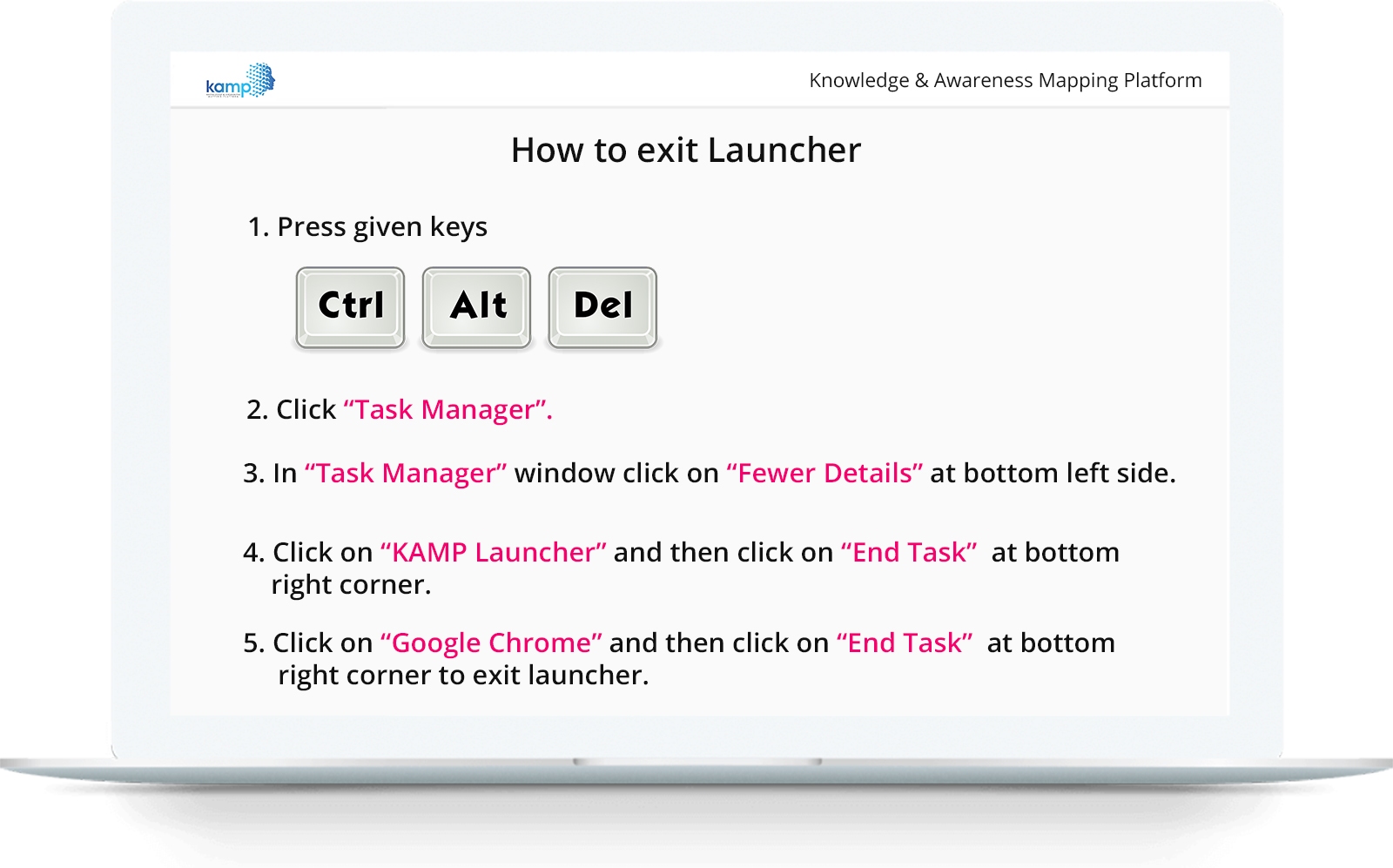Allow Camera and Microphone permissions
This is proctored assessment which will require access to your webcam and audio. At this step we will check the functionality of your webcam and microphone.
Step 1: Click on the right side of address bar to allow permissions as shown below
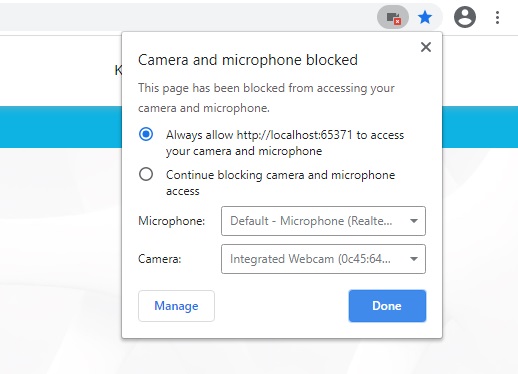
Step 2: Refresh your browser
Please refresh this page by pressing CTRL+R.
Full fill System Requirements
Step 1: Google Chrome Must be Installed

Step 2: Windows 10 must be installed
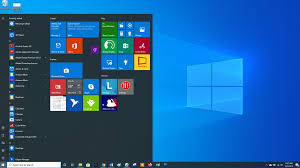
How to exit Launcher
Follow given steps to exit launcher.